How to Share Pictures (Android Phone)
Step One – Select
Tap the three dots (also known as “hamburger”) in the upper right of the screen. It will pop down a menu. Choose “Select” at the top of the menu.
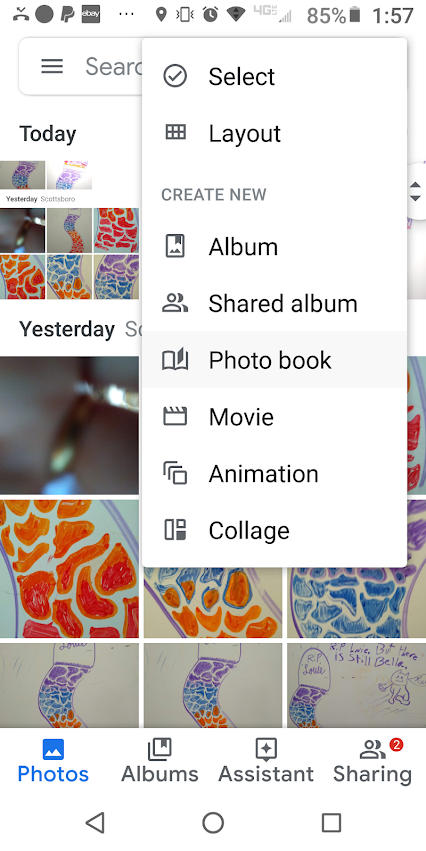
Step Two – Choose Pictures
You can tap the circle next to the date (in this screenshot, “Today”) to select all pictures taken that day, or you can choose individual pictures with the circles in their upper left corners.
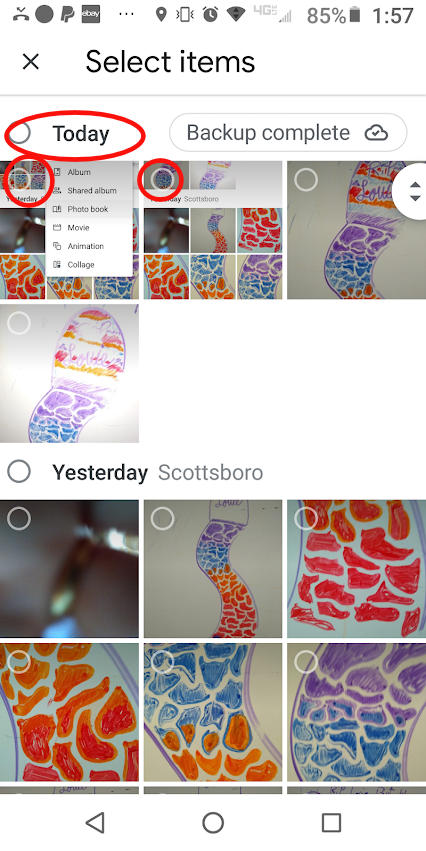
Step Three – Share
Once you have chosen the pictures you wish to share, click the share symbol in the upper right (this looks like a less-than sign with circles at the ends).
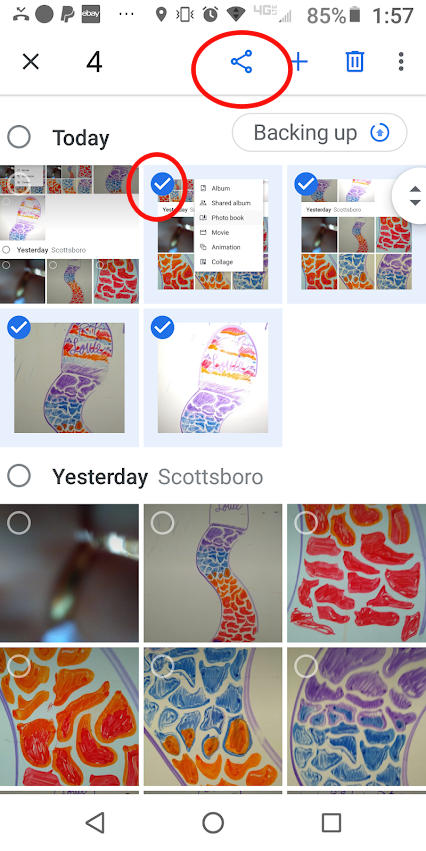
Step Four – Choose Recipient(s)
You can type in a name, phone number, or email address, or you can select a Google contact, or you can select a program, such as Messenger (Facebook), or Message+ (text) or whatever you recognize that your intended recipient uses.
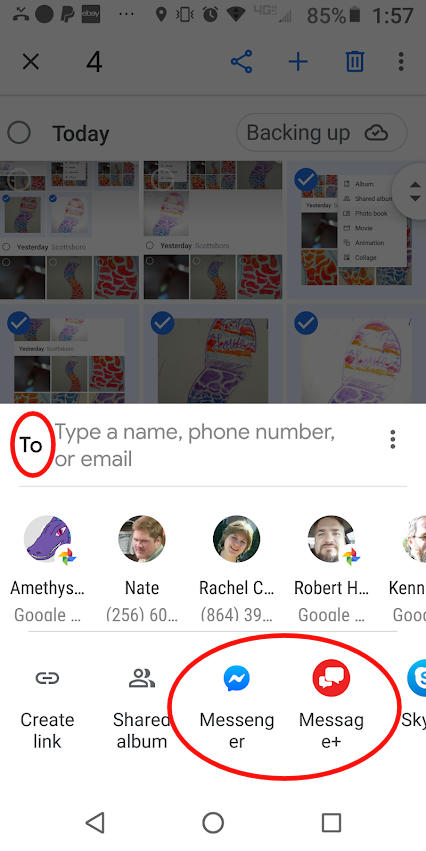
After choosing your program, you’ll then choose a specific recipient. Inside a program, this is generally done by a “send” button at the right of their name.
